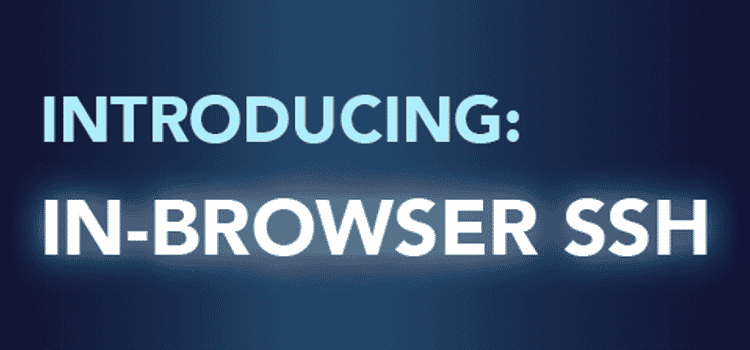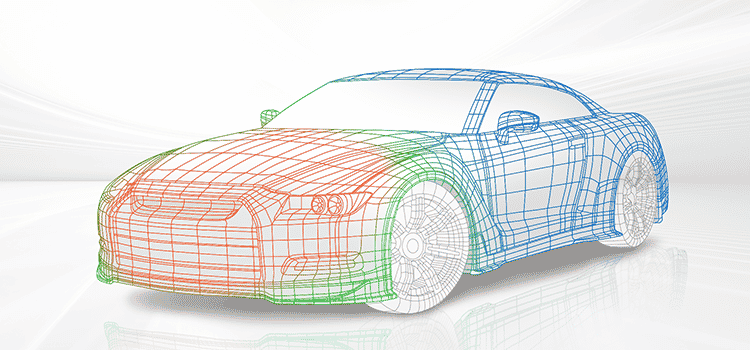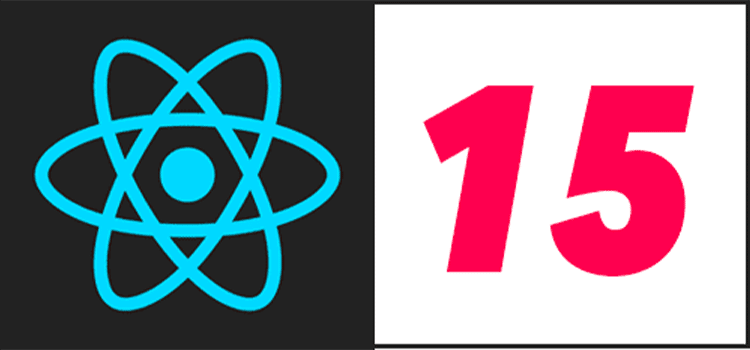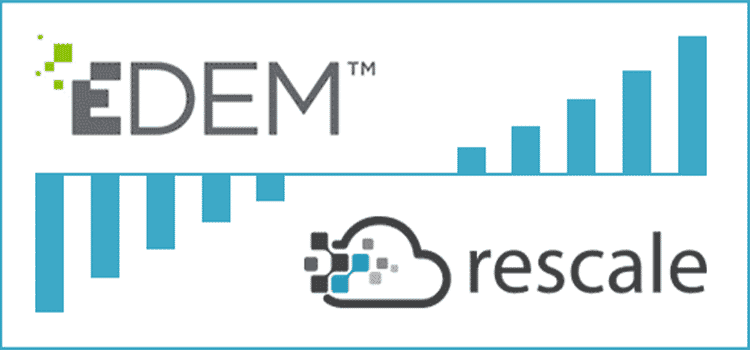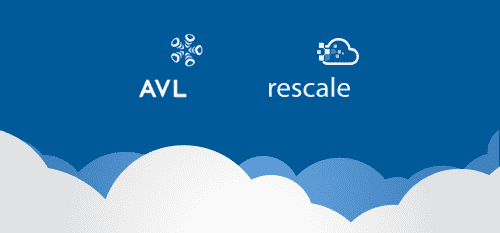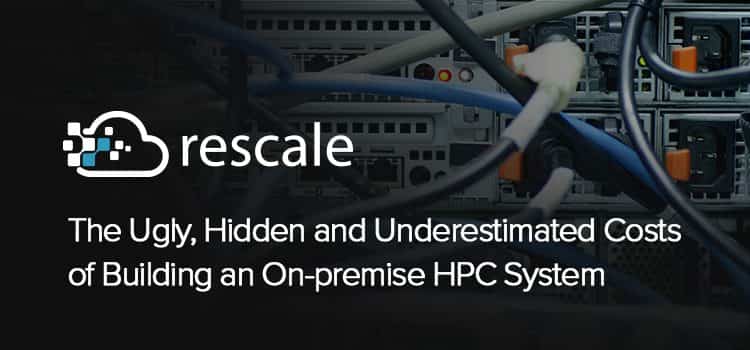Introducing In-Browser Secure Shell (SSH): The Fastest Way to Access Your Cluster Nodes
Rescale is pleased to introduce a powerful new feature now available on our platform: In-Browser SSH. For jobs using Linux compute clusters on supported providers, you will now see an SSH panel under the Live Tailing panel that allows you to connect to the running cluster using SSH:
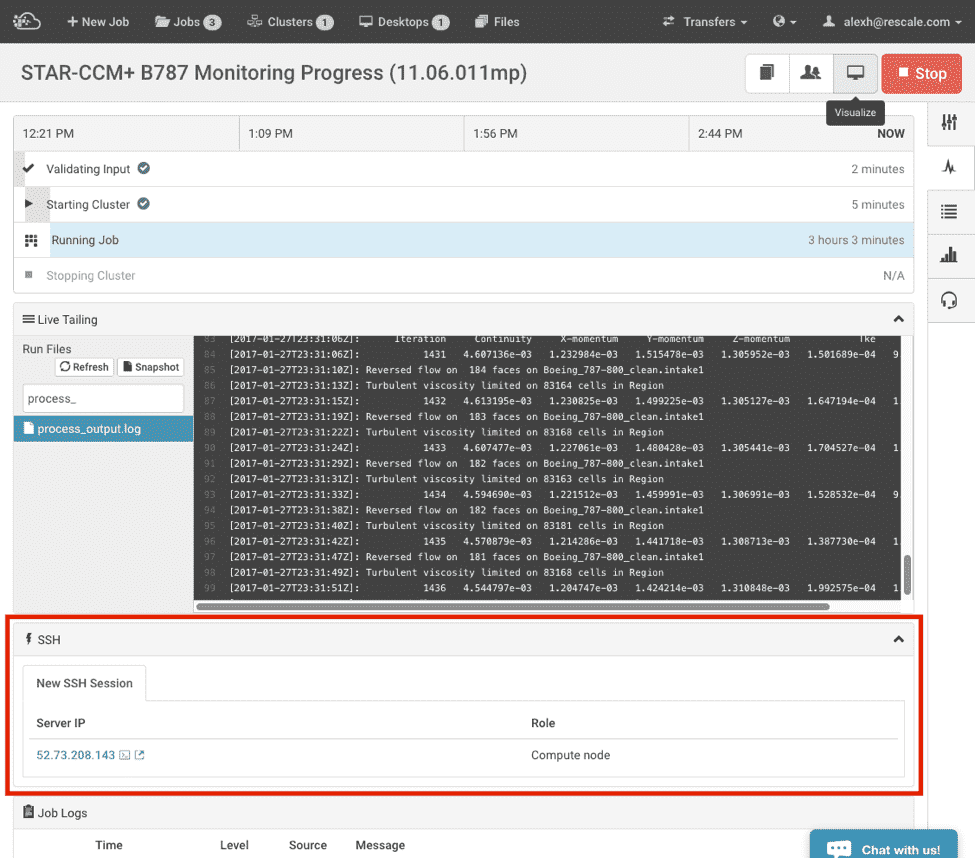
For jobs running on supported hardware, this will be available even if you did not set up an SSH public key in your job settings. However, for maximum flexibility, we still recommend setting it up if you anticipate a need for SSH connectivity.
There are two ways to launch an In-Browser SSH session. Clicking the link itself will open a tab directly in the SSH panel, while clicking the pop-out icon to the right will create new browser window/tab with the SSH session maximized.

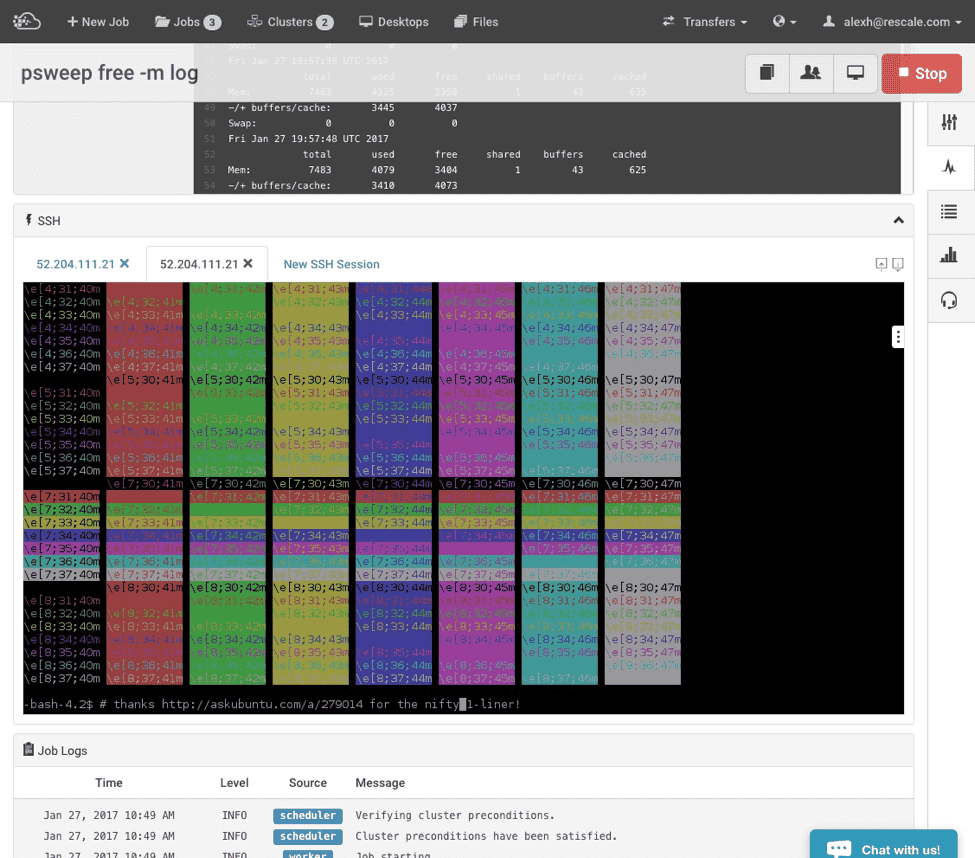
What’s more, if you have a multi-node cluster, you will see a connection link to each node in the cluster. This is tremendously useful if you are trying to quickly connect to several different nodes within the cluster.
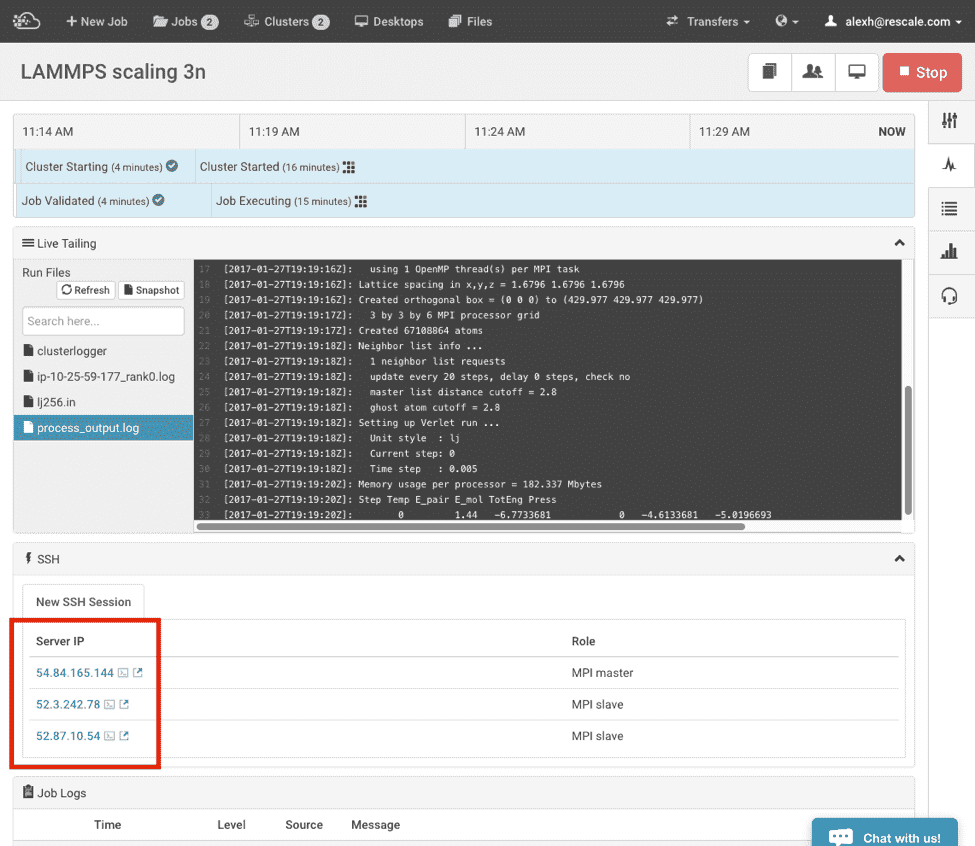
Note that currently, the active SSH tabs will only persist while the Job Status view is active. In other words, switching away from the Status view to, for example, the Results view and then back will close the SSH panels. If you need to persist the SSH session, we recommend launching a session in a separate browser window or tab.
Since the In-Browser SSH terminal uses a HTML canvas element, copy-and-pasting must go through an intermediate clipboard. To open it, click the small tab near the right-top corner of the SSH window. Anything inside the text box in this side panel will be available to the SSH session. Then paste it into the SSH terminal using Ctrl+Shift+V on Windows or Command+V on a Mac.
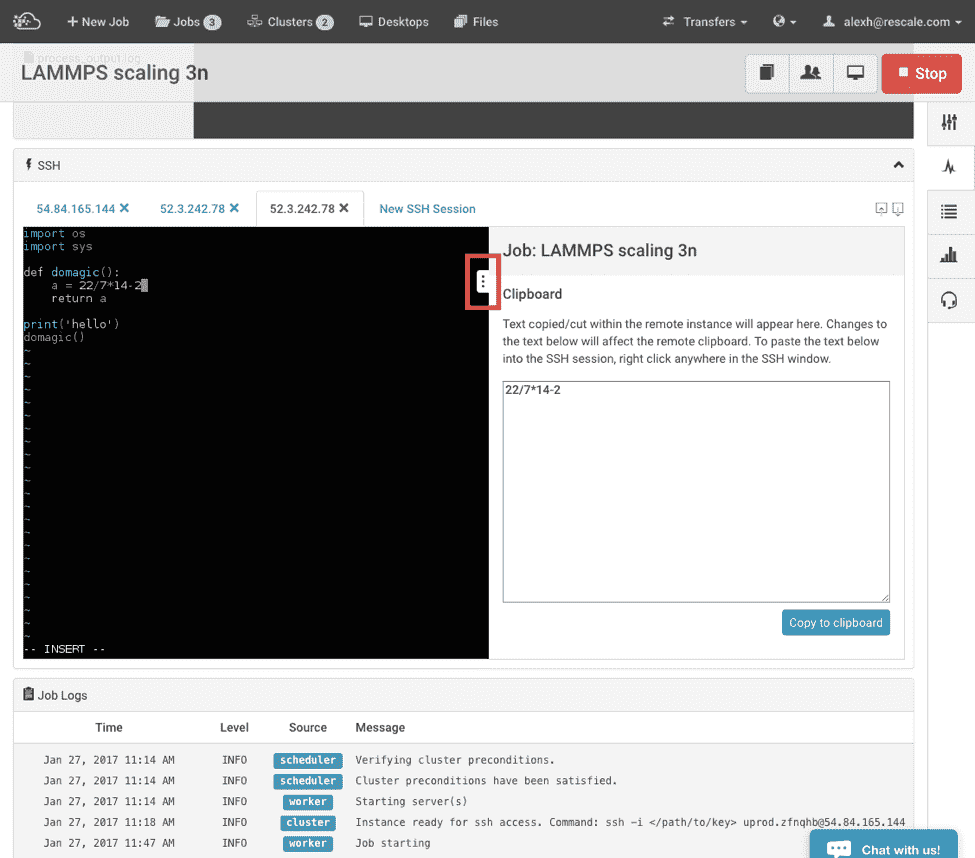
Note that the SSH support, going through canvas, means that there is no graphical device available. In other words, this is text-mode only without X11 forwarding. If you need X11 forwarding, you must use your OS’s native terminal with appropriate X11 support installed.
Also, note that the in-browser SSH panel will only be available to owners of the job. If you share the job using the job-sharing functionality, the recipient will not automatically get SSH access to the cluster.