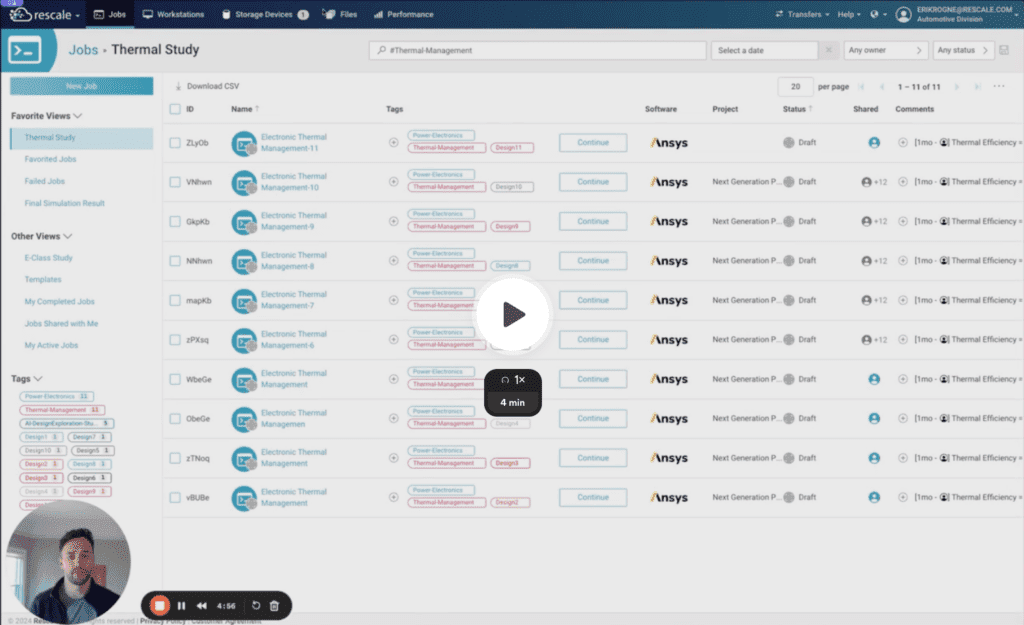Filtered Views for Job and Workstation Pages
Filtered Views is a powerful new feature allowing you to create, share, and personalize job and workstation views for increased efficiency and collaboration.
Key Features:
- Dynamic Filtering: Instantly create a filter for jobs and workstations using various parameters such as tags, files, software, project names, comments, and more (all filter parameters can be found here).
- Sharing Capabilities: Share your views with specific colleagues or everyone in your workspace, facilitating better communication and project alignment.
- Customizable and Controlled View Management: Enhance your workflow with the ability to create, save, and reorder your views, placing the most relevant data front and center. Modify and manage your views with ease to keep pace with the evolving needs of your projects. Control access with customizable visibility settings, ensuring the right balance between collaboration and confidentiality within your workspace.
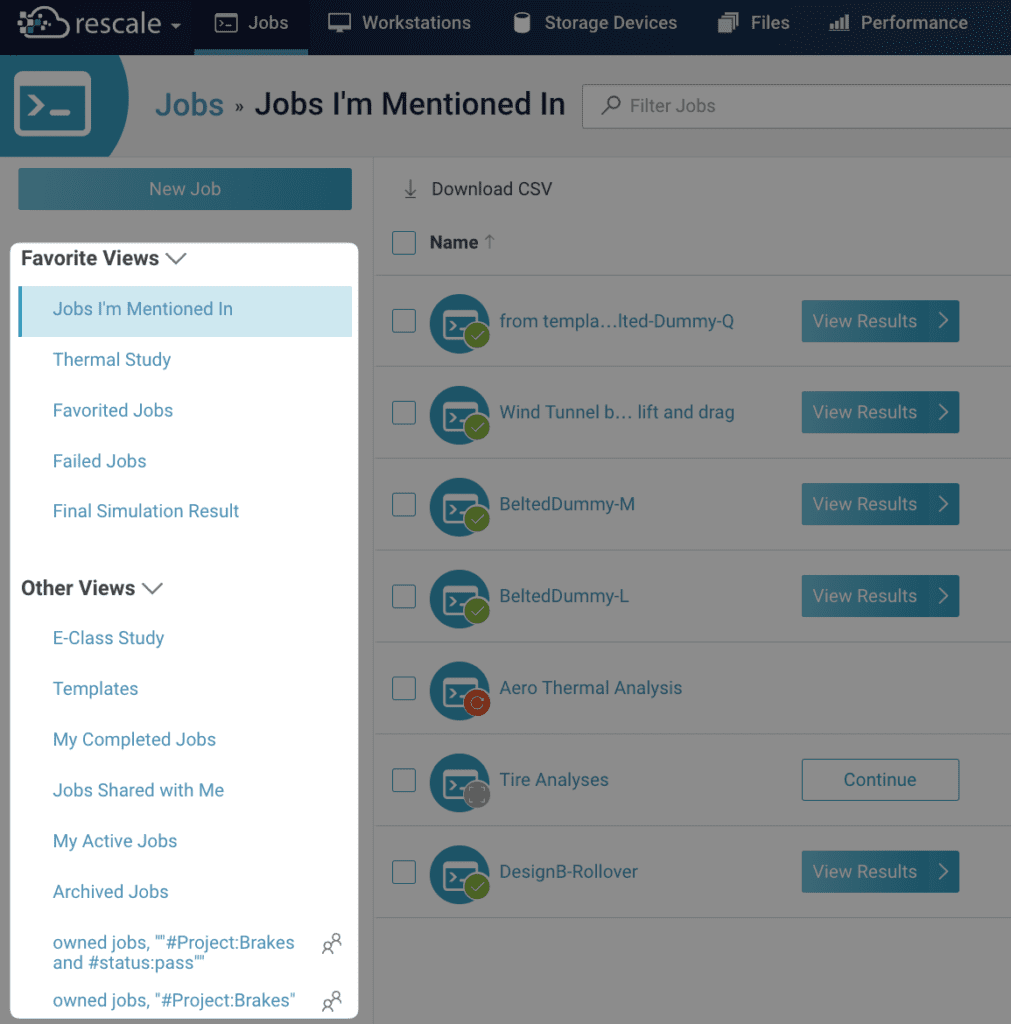
By default, we’re shipping default views for Active, Templates, Shared, Completed, and Archived jobs and workstations.
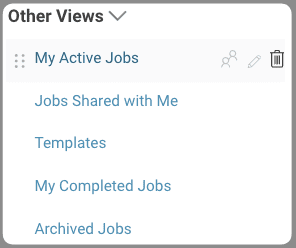
We’ve also made the filter functionality more powerful! And you can now filter by ownership and status.
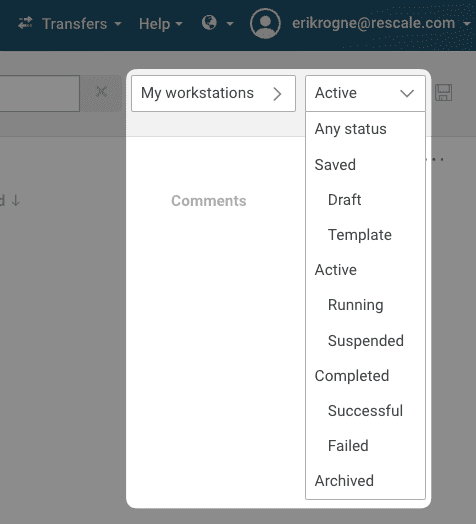
Benefits:
- Enhanced Efficiency: Save time and focus on what’s important by quickly navigating to predefined views that matter most to your work.
- Seamless Collaboration: Improve team productivity by sharing custom views, ensuring that everyone is on the same page.
- Customized Work Experience: Make the Rescale platform your own by tailoring views to your personal workflow and preferences.
- Adaptive Data Management: Maintain a dynamic and flexible workspace that can adapt to changes in your projects and teams with ease.
Why It Matters:
Filtered Views streamline the workflow for simulation engineers, engineering leaders, and IT professionals by reducing the time and complexity of data search and organization. By focusing only on what’s relevant, these professionals can make faster, more informed decisions, leading to increased productivity and project success.
Getting Started:
To begin using Filtered Views, simply perform a search on the “Jobs” or “Workstations” page, apply your desired filters, and select “Save” to create your view. You can manage and share your views via the new Views section. Learn more about Filtered Views in our documentation.