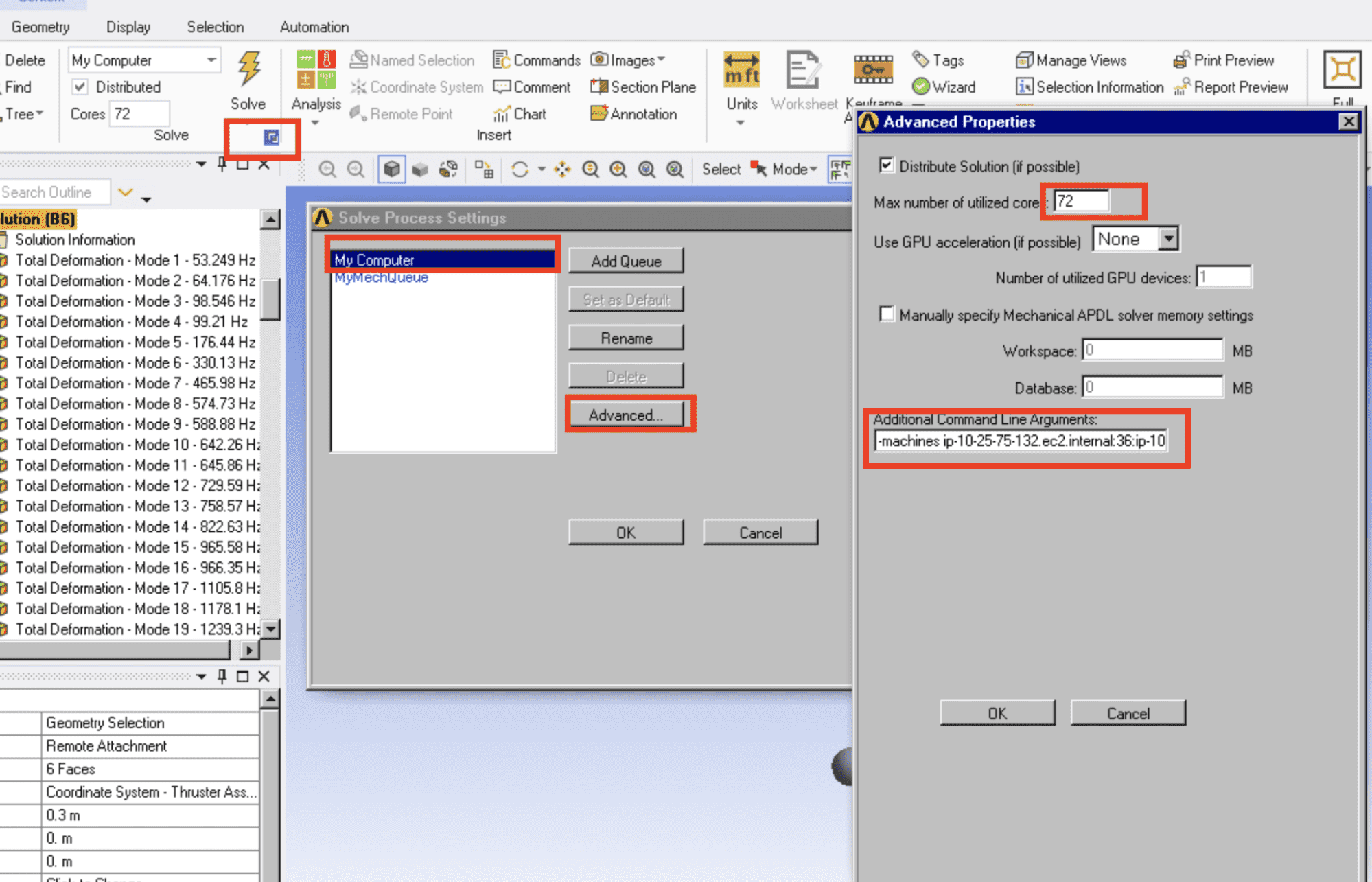ANSYS Mechanical FAQs
How do I specify the license feature to be used in batch?
In the software settings page, you are able to specify the license feature you would like to check out by appending the -p flag to your command.
For example, if you would like to use the feature meba, your command box will look something like this:
ansys181 -dis -b -mpi ibmmpi -np $RESCALE_CORES_PER_SLOT -machines $MACHINES -p meba -i <input-file>
How do I undersubscribe the number of cores?
In the software settings page, you are able to specify the desired number of cores per nodeIn traditional computing, a node is an object on a network. ... More either with:
Undersubscribing using multiple nodes
For example, if you want to set 12 cores per node in an 3-node clusterA computing cluster consists of a set of loosely or tightly ... More, drop the “-np” flag and only go by the “-machines” flag. The machine file will have each machine hosts in each line. In order to automate the retrieval of the information, you can use the command below:
export LICENSE_FEATURE=meba
node1=$(head -n 1 ~/machinefile | tail -n 1)
node2=$(head -n 2 ~/machinefile | tail -n 1)
node3=$(head -n 3 ~/machinefile | tail -n 1)
ansys${ANSYSMECH_VERSION/./} -dis -b -
machines $node1:12:$node2:12:$node3:12 -i <input-file.dat> -p $LICENSE_FEATURE
Undersubscribing using one node
Alternatively, you may use a hardware setup that contains 32 cores or more per node. The Emerald coretypePre-configured and optimized architectures for different HPC... More is a good example since there are 36 cores per node. Therefore, your command to setup a 36 corean individual processing unit within a multicore processor o... More Emerald cluster but only execute Mechanical with 32 cores would be as shown below. Notice here, we removed the machine flag.
export LICENSE_FEATURE=mebaansys${ANSYSMECH_VERSION/./} -dis -b -np 32 -i <input-file.dat> -p $LICENSE_FEATURE
How do I leverage multiple nodes when running Mechanical interactively in an End-to-end desktop?
In the Mechanical GUI, you are able to specify additional Solve Process Settings, which includes the ability to specify additional machines/nodes used in the solve process.
To take advantage of the additional machines/nodes in the cluster, make the following configuration change in the Mechanical GUI.
- Keep the option update as “Use application default” which is “My computer”
- Open the Mechanical GUI and open the Solve Process Settings (See screenshot below)
- Select “My Computer” and then click on “Advanced”
- Update the following fields:
- Max number of utilized cores
- This should be less than or equal to the number of cores specified at job launch
- Additional Command Line Arguments
- This field should have the syntax
-machines <fill in machine info>e.g.-machines ip-10-25-75-132.ec2.internal:36:ip-10-25-68-133.ec2.internal:36 - To get the machine hostnames, Rescale provides the necessary string in a file located in the home directory.
- Open a terminal, then type the following command:
cat mpd.hosts.stringand copy the output e.g.
- This field should have the syntax
- Max number of utilized cores
bash-4.2$ cat mpd.hosts.stringip-10-25-75-132.ec2.internal:36:ip-10-25-68-133.ec2.internal:36