Duplicating Jobs
Last updated: July 19th, 2023
Overview
This page walks you through how you can duplicate jobs on Rescale. This capability enables users to duplicate a job, copying all the initial settings and associated files, thereby saving time and effort when running similar tasks.
Whether you’re duplicating a job to modify parameters or re-run a completed job with minor tweaks, this guide will help you navigate the duplication process effectively.
Duplicating a Job
Duplicating a job can be helpful if you want to rerun a job with small changes or want to run a job that was shared with you by a collaborator.
- Locate the Duplicate Button: Navigate to your list of jobs and click the ‘Duplicate’ button corresponding to the job you wish to duplicate.
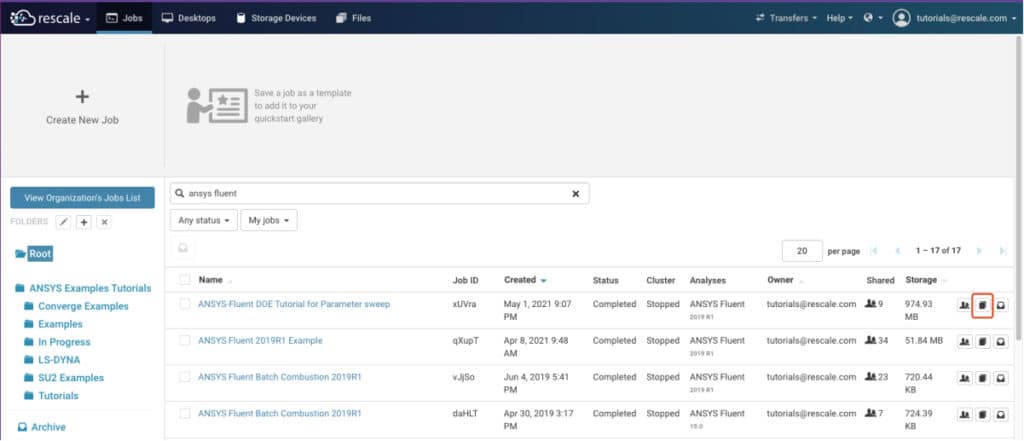
You can also open the job you want to duplicate and click the ‘Duplicate’ button from within the job details page.
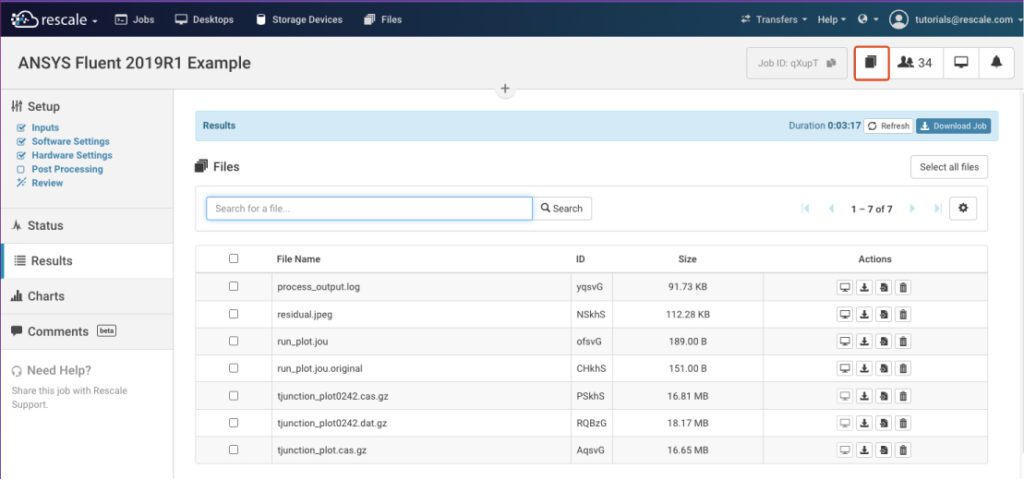
2. Duplicate Job Settings: Upon clicking the ‘Duplicate’ button, you will be directed to the job’s setup page. The newly duplicated job will inherit all the original job settings such as input files, software, hardware, and post-processing instructions. To differentiate it from the original, the suffix (Duplicated) will be added to the title.
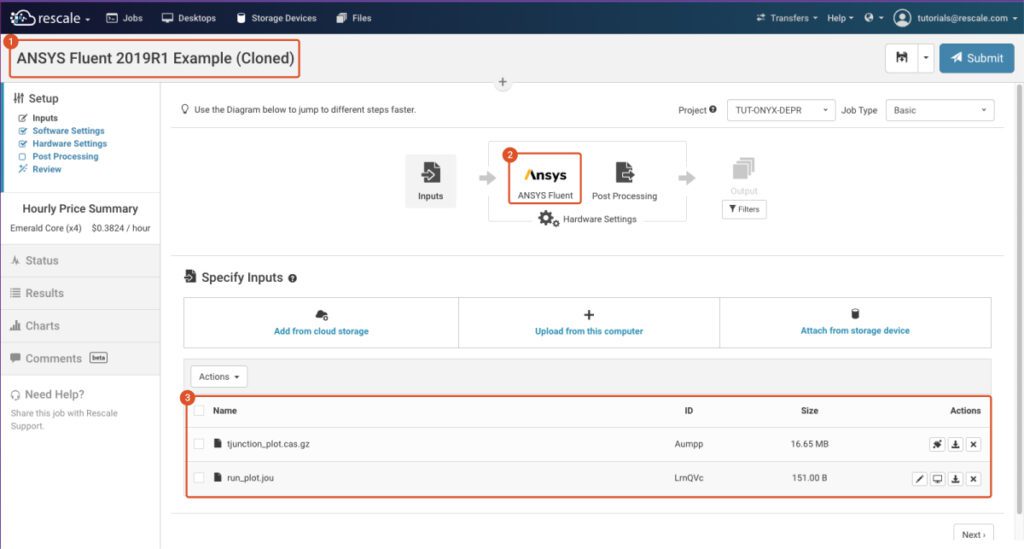
3. Modify if Needed: You can now modify any necessary parameters, input files, or settings as per your requirements.
4. Submit the Duplicated Job: Once you’ve made all the required changes, you can submit the duplicated job for execution.
Remember, duplicating a job creates a new, separate job that doesn’t affect the original job’s settings or status.
Next steps
After you’ve duplicated a job, you’re ready to make modifications and execute the duplicated job. Remember that, like any other job on Rescale, you can monitor the job’s progress, analyze the output, and share it with your team for collaborative purposes.
For more information about running jobs, see the Run a Basic Job topic.
