Commenting on a Job
Last updated: September 28, 2023
Overview
The Rescale platform features a built-in commenting system that enhances team collaboration. This feature allows you to:
- Create and format comments using markdown or plain text
- Mention team members directly
- Link to other jobs for seamless knowledge sharing
- Pin crucial comments for immediate visibility
- Initiate threaded conversations for focused discussions
How to comment on a job
From the Comments Section:
- Navigate to the Comments section within the specific job.
- Type your comment in the text box. Markdown and plain text are supported.
- Click the Comment button to publish.
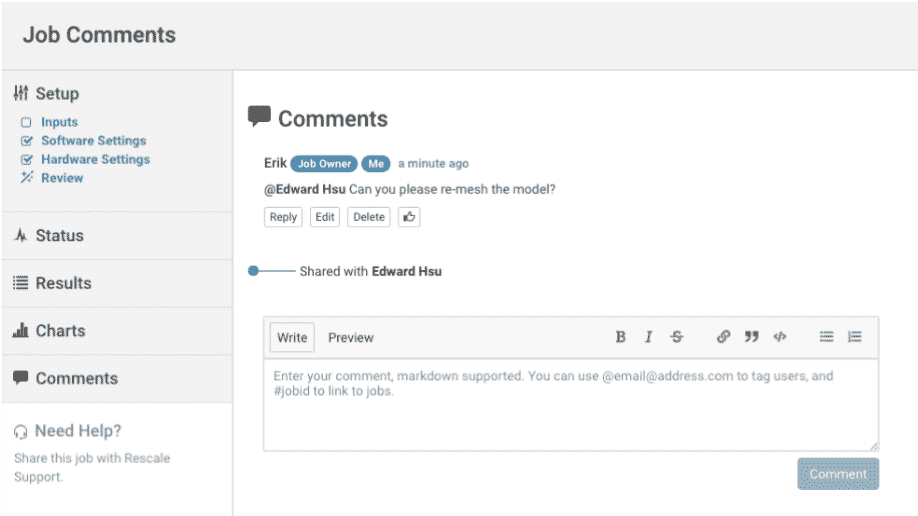
From the Job Home Page:
- Locate the comments column.
- Click the (+) icon to access the comment input field.
- Type and publish your comment.

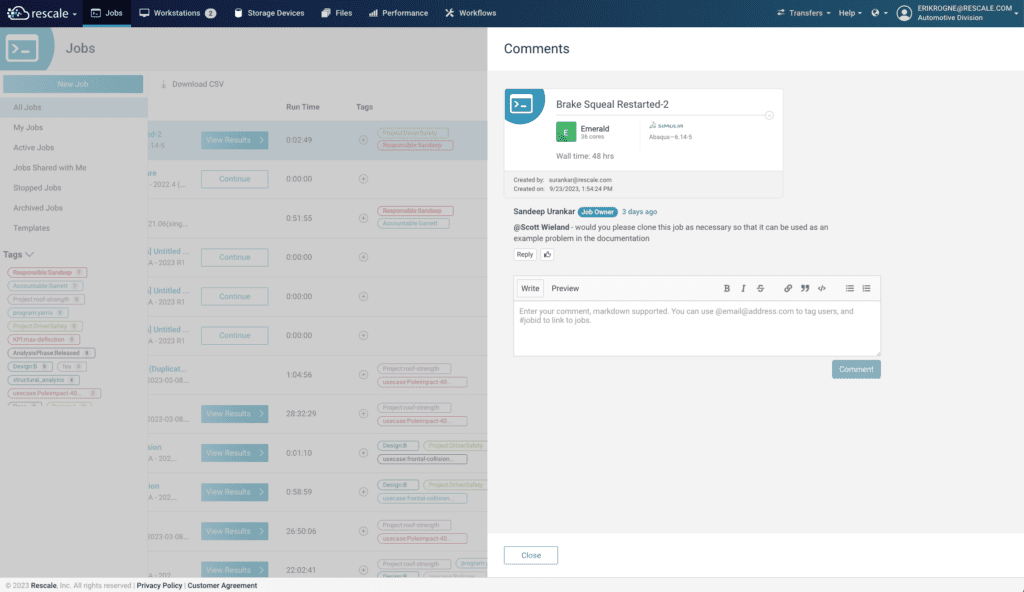
Note: Comments are permanently attached to jobs unless manually deleted.
Mentioning Team Members
- Type
@followed by the team member’s name or email in the comment. - Select the appropriate name from the dropdown list that appears.
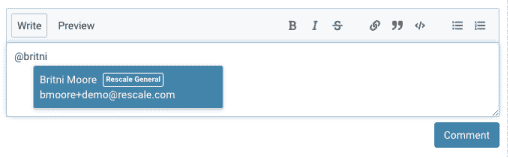
Alert: Error will display if you mention a non-collaborator. Click it to go to Share Job settings.
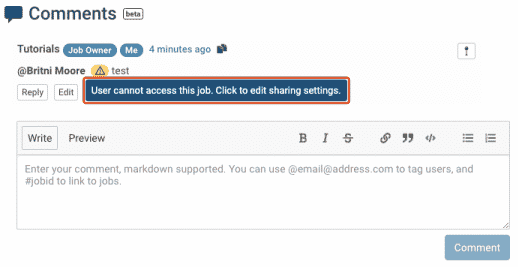
- Email Notification: Mentioned team members receive an email with a direct link to the comment.
- Team Visibility: Ensure the team member has job access for the mention to be effective.
Linking jobs
You can link a job by typing the # symbol in the Comments section and then starting to type the job name.
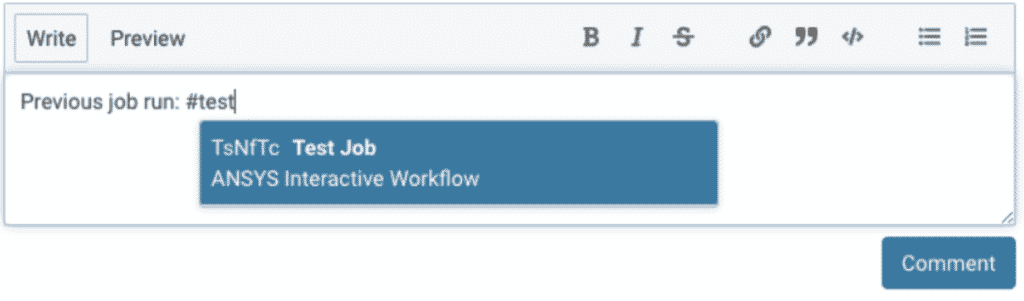
Once you make a job comment with a linked job, you will be able to click into the job directly from a comment.
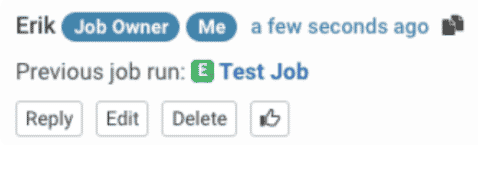
Pinning Comments
You can pin any comment to the top of the Comment list by selecting the Pin icon in the upper right corner of the comment. Pinned comments will be highlighted in yellow.
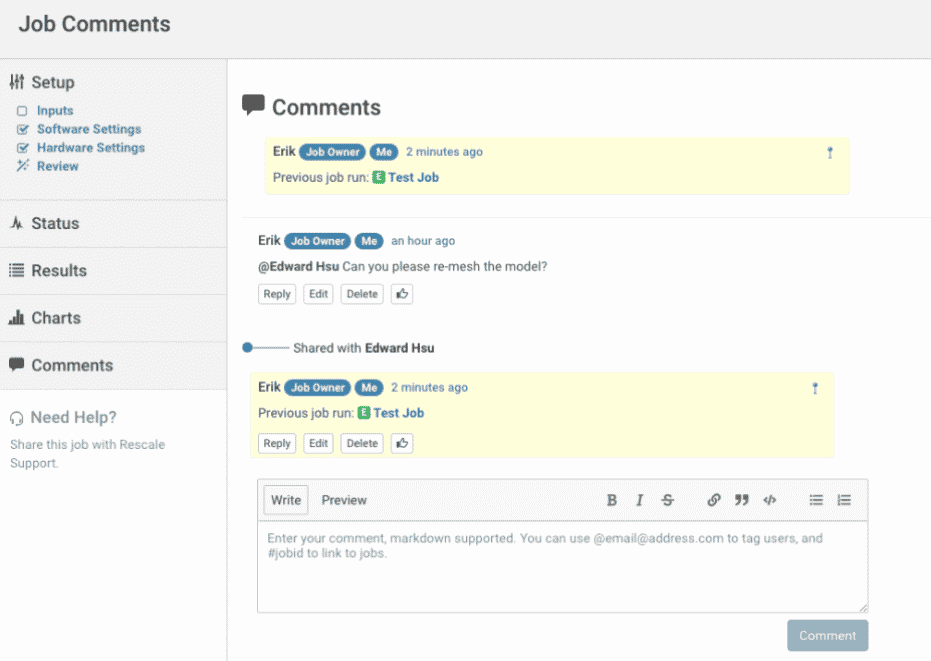
Replying to comments
In addition to posting a comment, you can reply directly to a comment by clicking the Reply button. This will create a thread under the parent comment.
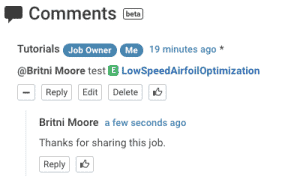
Viewing comments
- Last Comment: View the most recent comment directly from the Job Home Page.
- Comment History: Click the (+) icon next to the last comment on the Job Home Page to see all comment history.
FAQs
Can you remove or edit a comment created by another collaborator?
Currently, comments can only be edited or deleted by the collaborator that created that comment.
