Contacting Rescale Support
Last updated: Sept 22, 2023
Overview
Rescale provides professional support and problem solving through the Rescale Help Center, our recommended method for contacting us.
Additionally, the Rescale Help Center includes product documentation, a knowledge base, best practices recommendations, debugging tips, troubleshooting guidance, video tutorials, and other information that can help customers learn the best ways to make the most of the Rescale platform.
Accessing the Help Center
Rescale Help Center is built into the Rescale platform. You can access it directly from the platform Help button with the following steps:
- Login to Rescale Platform: To access the Help Center, you need to log in to any Rescale platform using your credentials.
- Navigate to Help Center: After logging in, click on the “Help” drop-down menu located at the top right corner of the platform page. Select the “Help Center” option.
- Welcome to Help Center: You will be redirected to the Rescale Help Center page, where a wealth of support tools and resources awaits you.

Rescale Knowledge Base
In the Rescale Knowledge Base, you can access a comprehensive collection of articles that address frequently asked questions and offer solutions to common issues. The search bar can be used to find specific topics within the knowledge base.
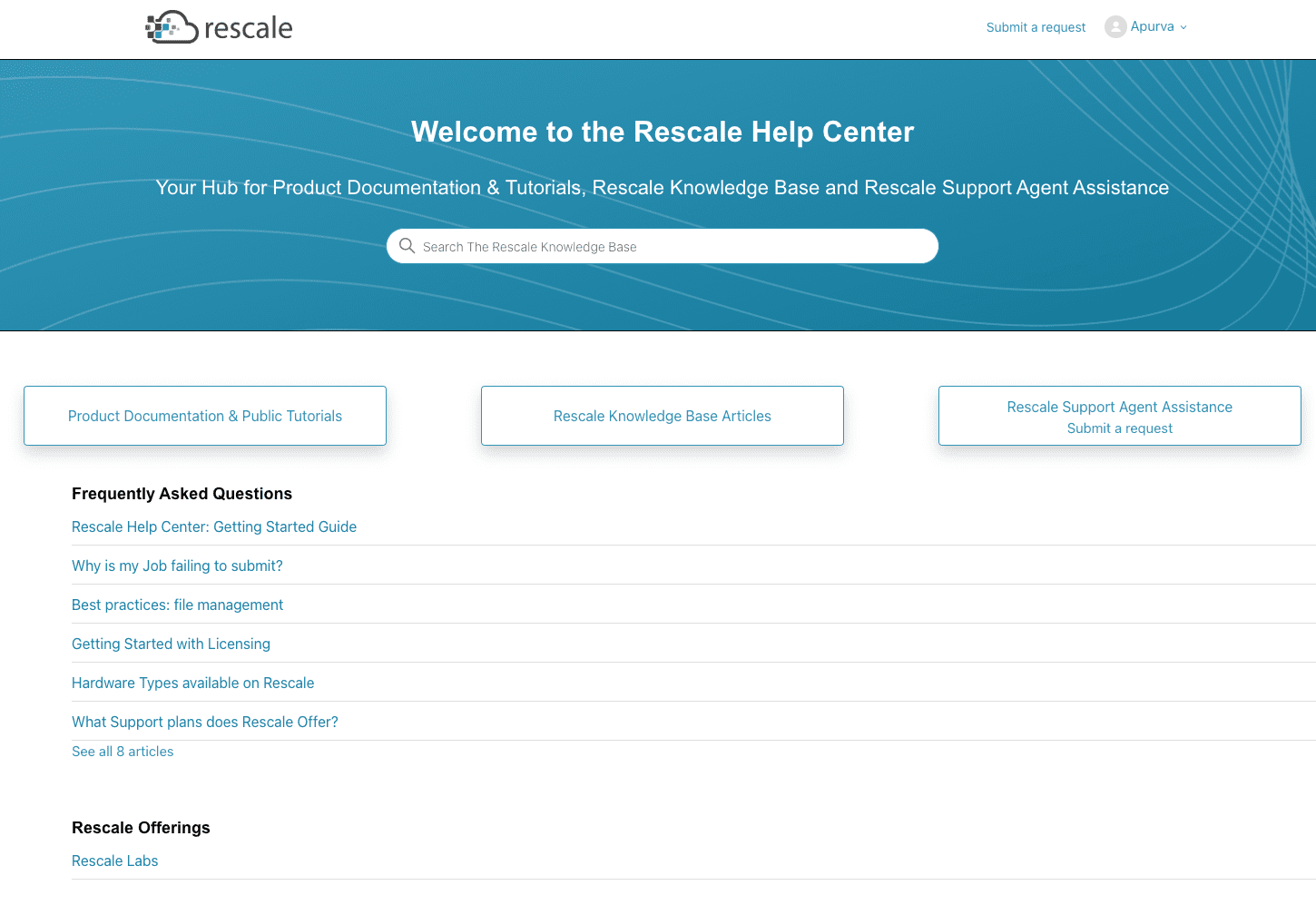
Help Center Ticket submission
From the Help Center, you can create new support tickets as well as track your previous tickets, tickets you’re CC’d on, and filter tickets by current status. If you are an organization administrator, you can also view tickets that other members of your organization have opened.
To create a new ticket, click the Submit a Request link highlighted in the image below.
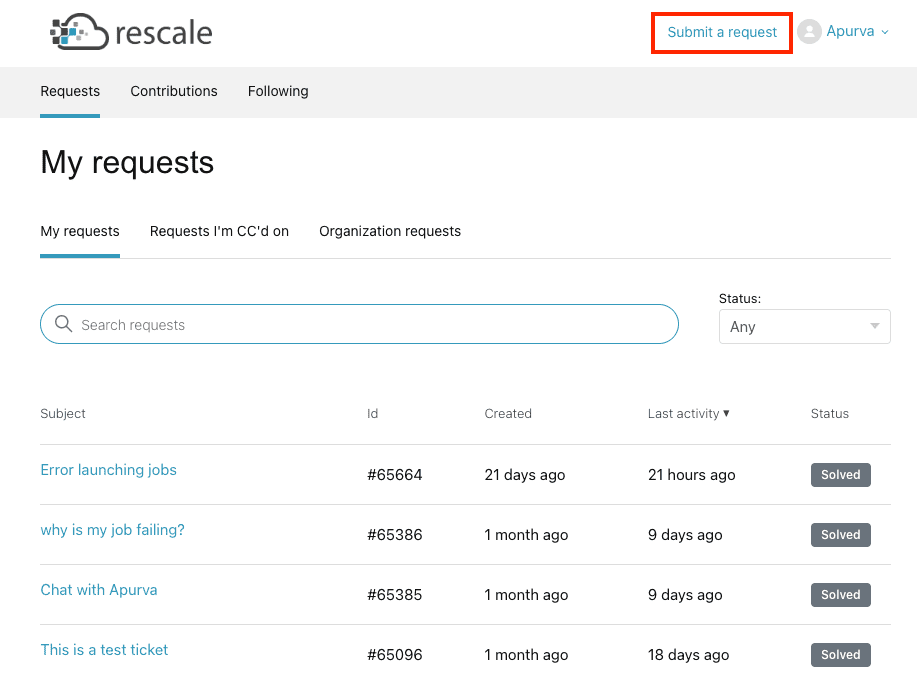
The Submit a Request button will open up a fill form. On submitting the request, a ticket ID will be created and a member of our team will reach out to you to help you resolve your issues.
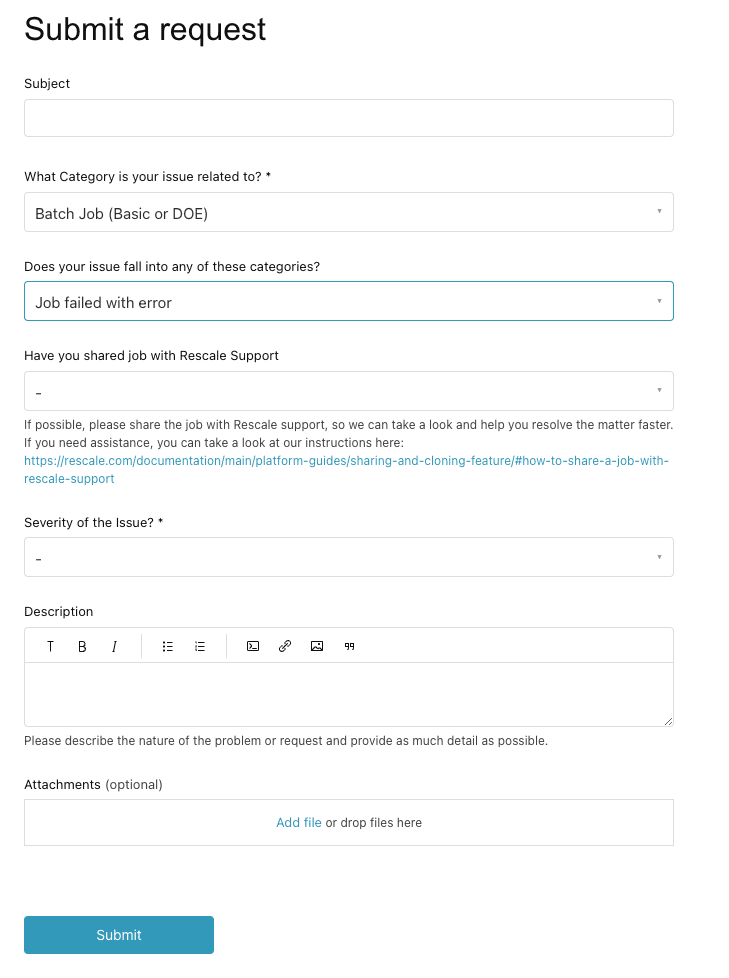
You can also learn more about Rescale’s Support policy here.
