Okta SSO Setup
Step 1: Login to Okta portal with admin account
Step 2: On top right click on ADMIN button
Step 3: Go to Applications menu
Step 4: Click on Add Application button on left side of the window
Step 5: Click on Create New App
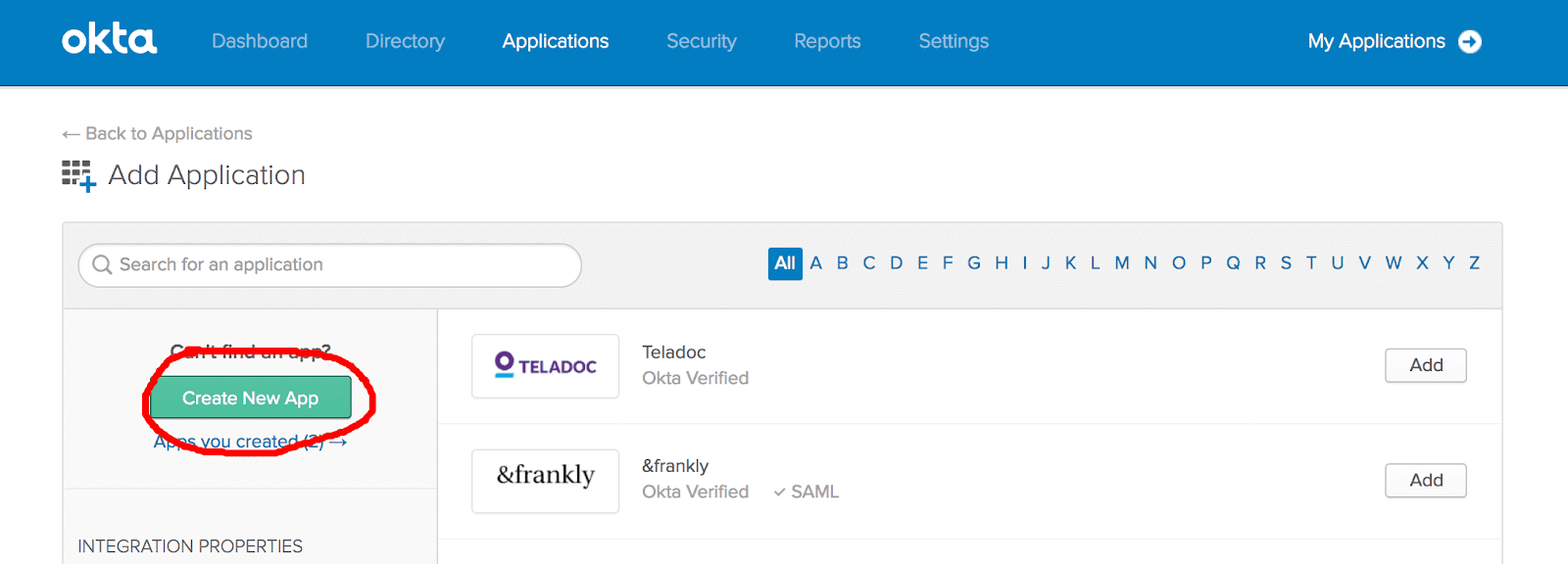
Step 6: On the pop-up window, Select platform as Web and Sign on method as SAML 2.0 and click on Create.
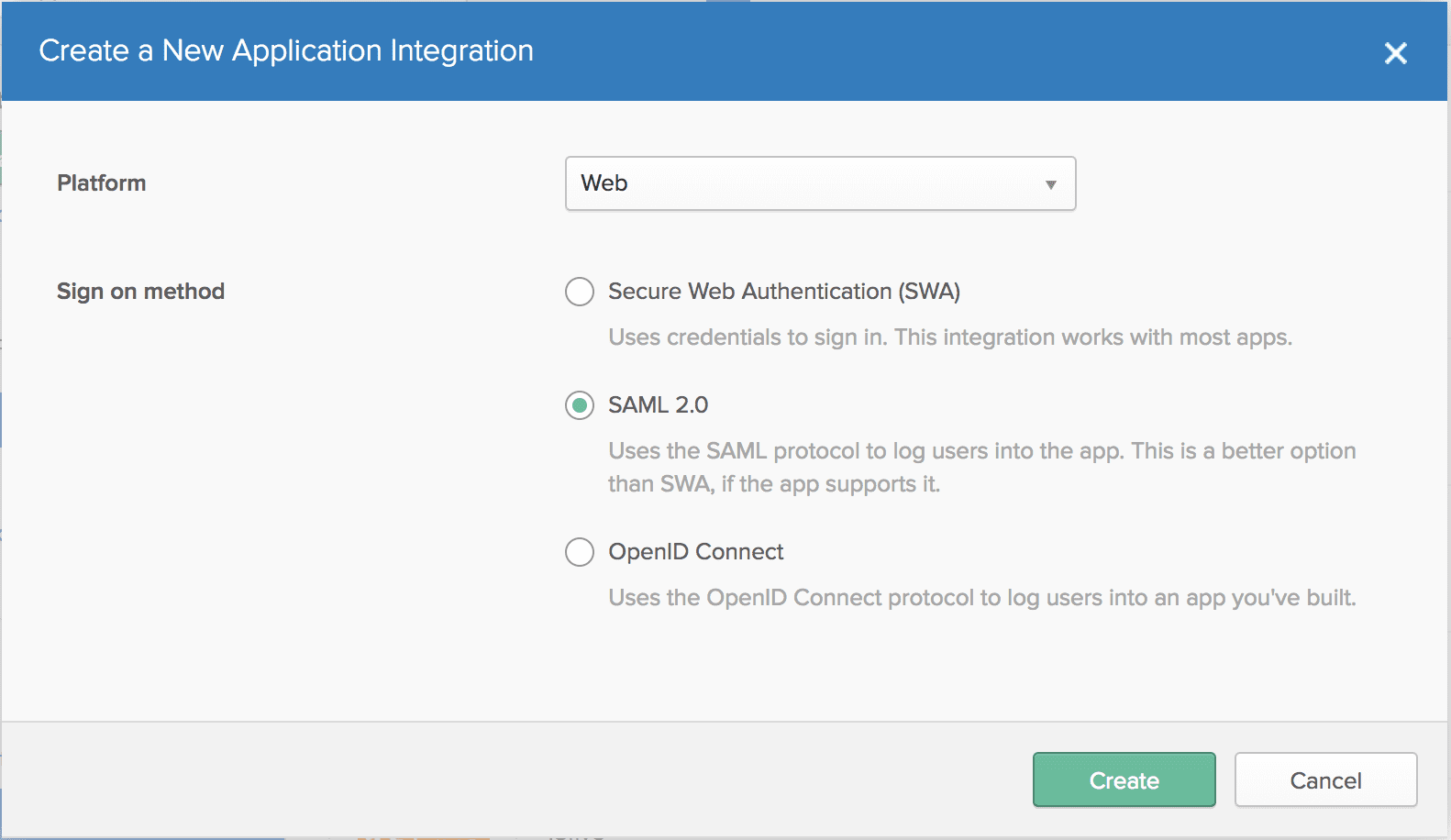
Step 7: Set name (Rescale) and Logo and click on Next. You can download the Rescale logo here: https://www.google.com/search?q=rescale&source=lnms&tbm=isch&sa=X&ved=0ahUKEwikytv4p_rdAhXiNX0KHT9eDUsQ_AUIDygC&biw=1680&bih=890#imgrc=k4bupQhV00unPM:
Step 8: Configure SAML with settings as shown in image below: and click on Next.
Note: Attribute name for Email should be exactly same as the email field name you provide in Rescale SSO setup form.
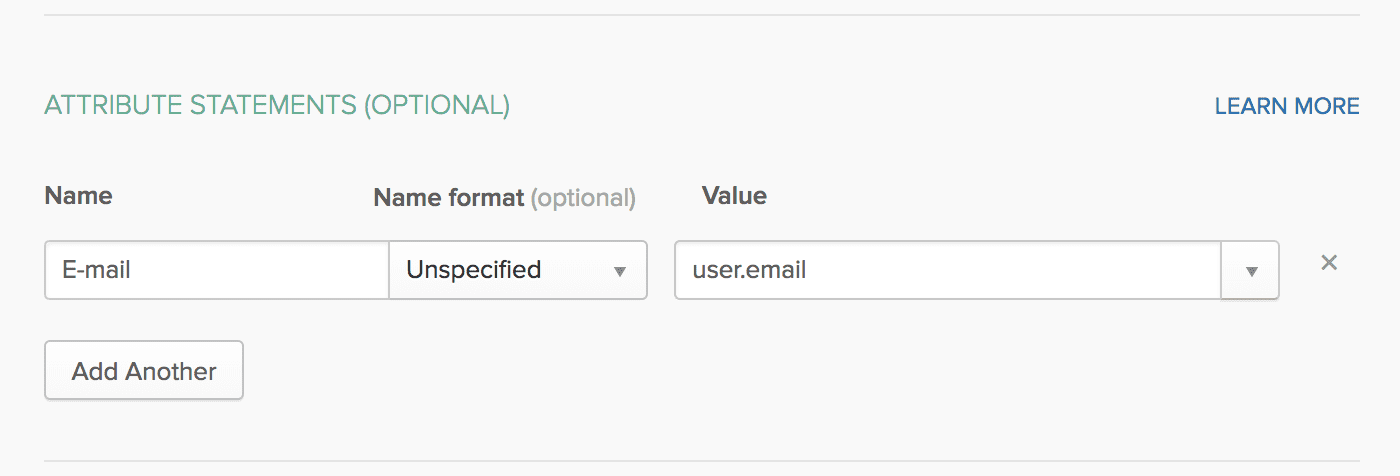
Step 9: Select I’m an Okta Customer and click on Finish.
